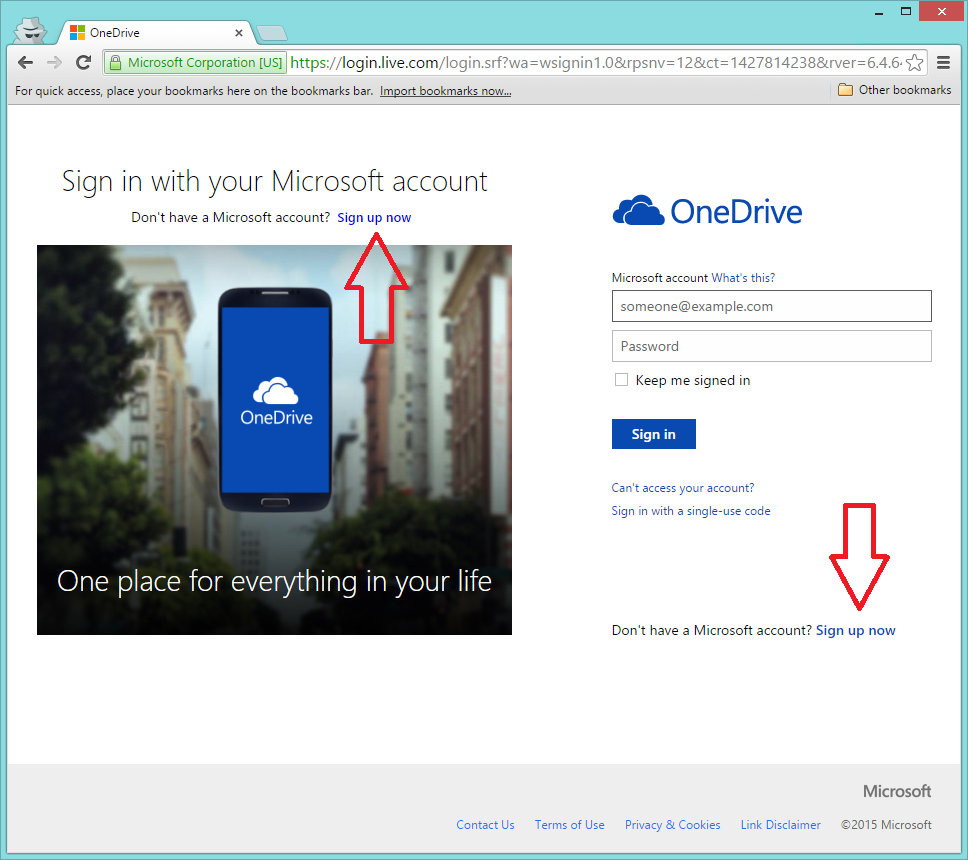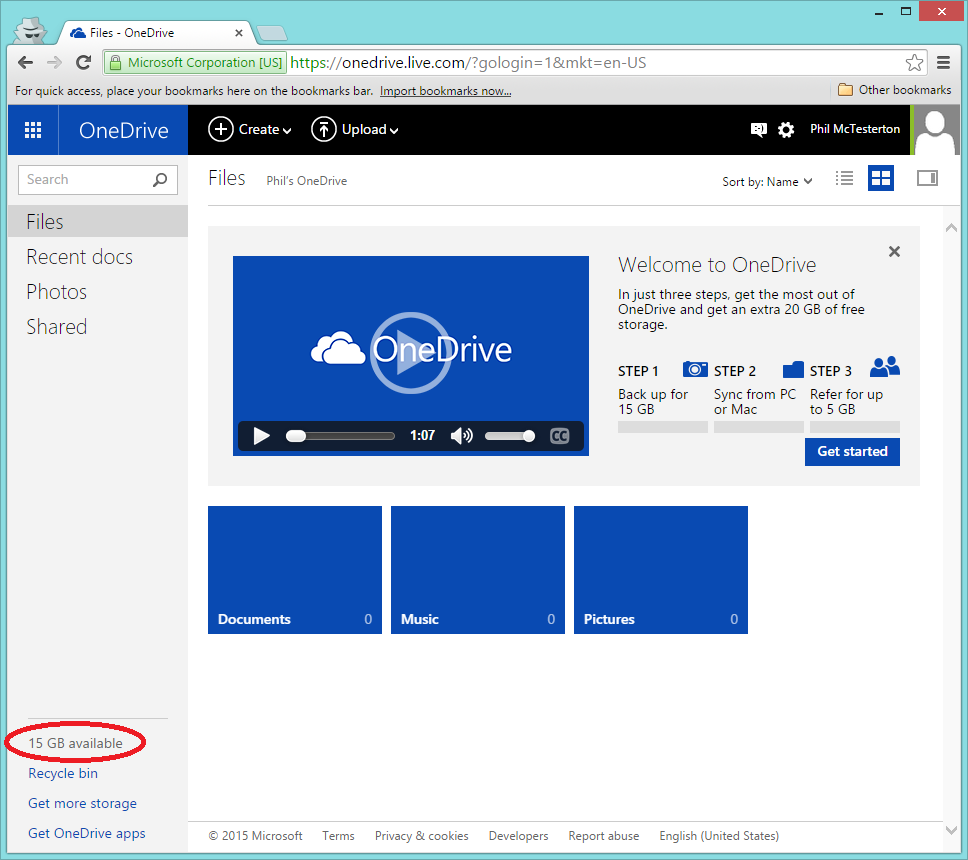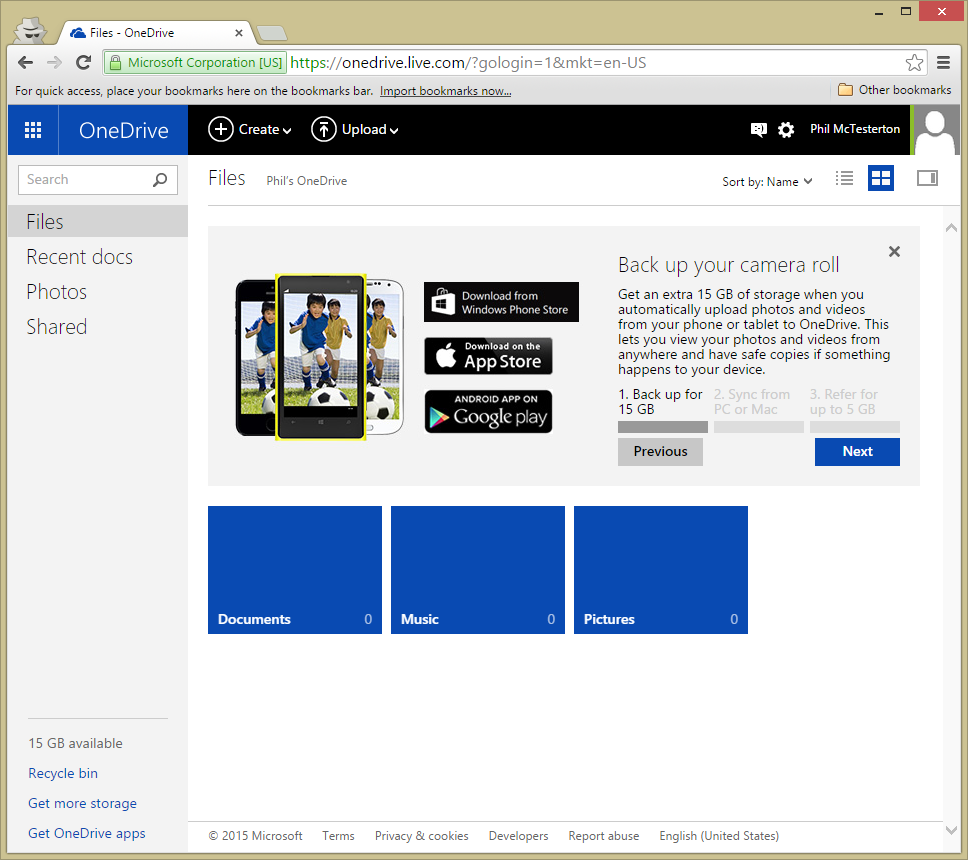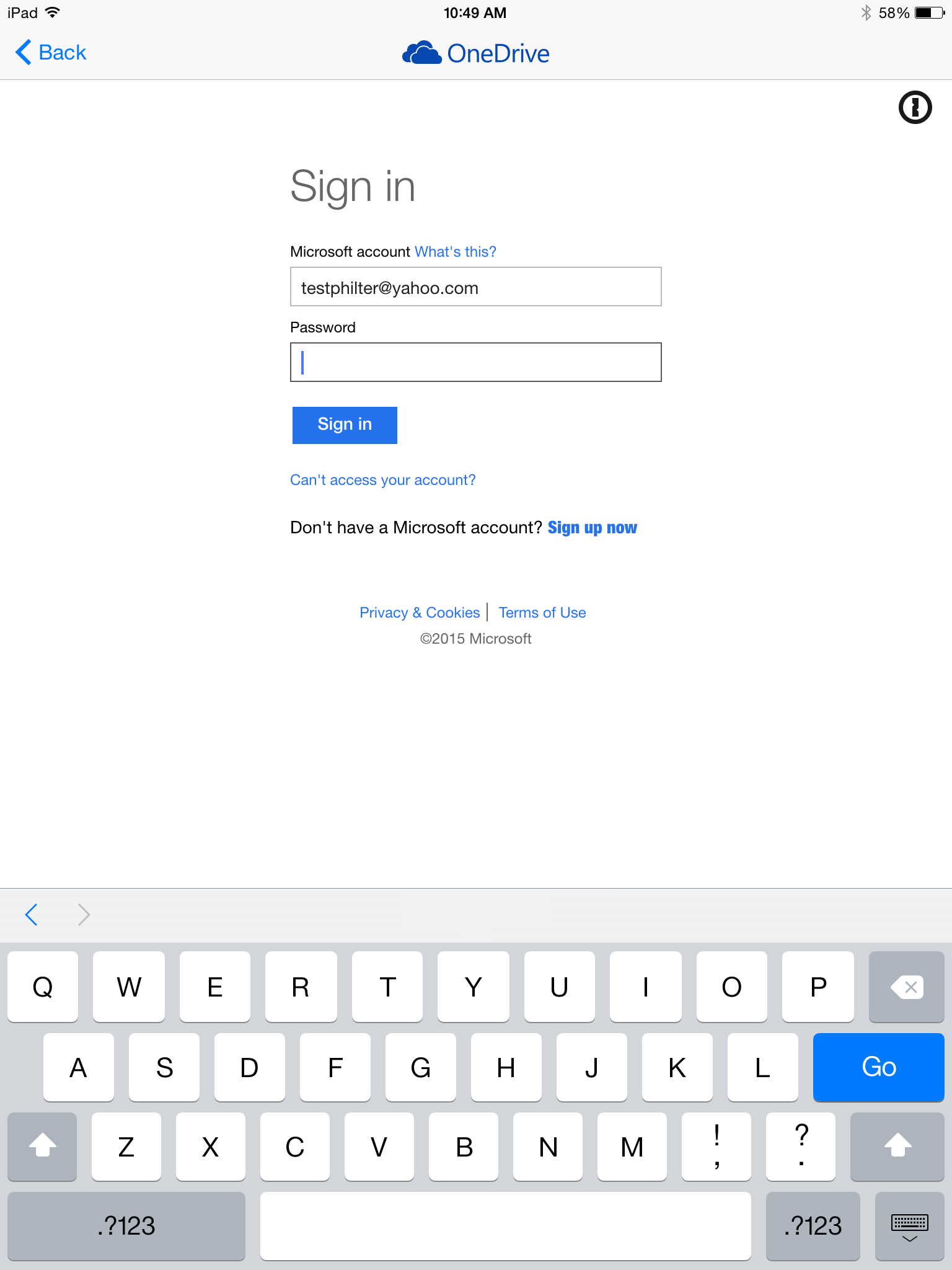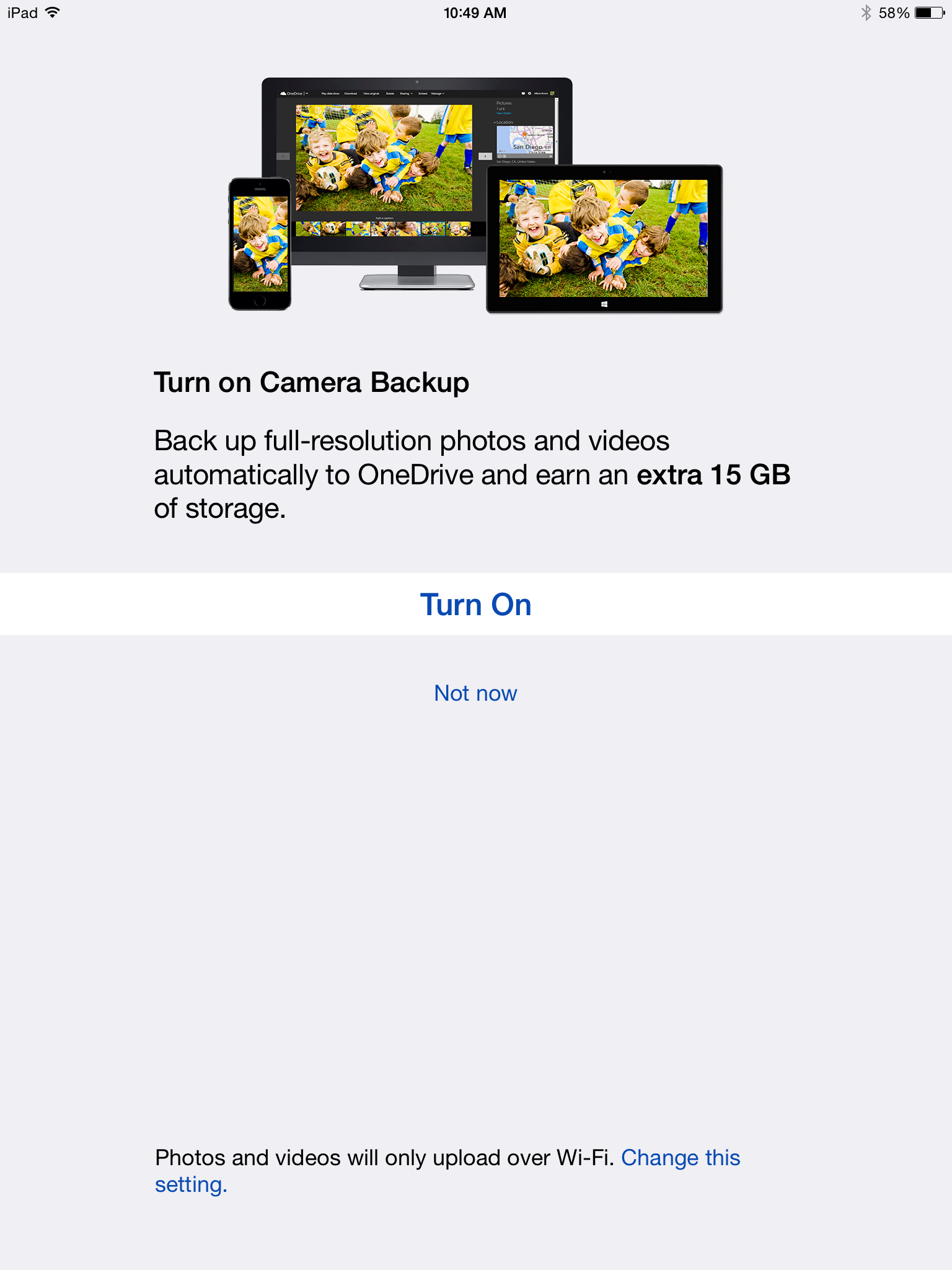UPDATE: From November 2015, Microsoft announced it will stop the Camera Roll Promotion along with the option of paid, unlimited OneDrive storage, Paul Thurrott notes on his blog. These changes started coming into effect early 2016 according to Microsoft's OneDrive FAQ found here.
Microsoft, in an effort to bolster their online suite of online productivity tools, gives anyone with a Windows Live account 15GB of OneDrive cloud storage for free. That's right: 15 Gigabytes of online storage for any files (documents, videos, pictures, etc.) for free. You can even double this amount of OneDrive online storage size to 30GB by using Microsoft’s “camera roll backup bonus” feature with your Apple, Android, or Windows smartphone or tablet. I'm here to show you how.
Claim your First 15GB of Storage
1.) The best part about this free OneDrive storage is you don't even need to own a copy of Windows to take advantage of it. All that is needed is a Windows Live account. You may already have an account if you have an Outlook.com or Xbox Live account. In the event you may not, you can make a free Windows Live account by going here and clicking either signup link on the page.
2.) You will be taken to a Windows Live account creation page. Fill out the form on this page to obtain a free account.
Note: during the signup process, you can create an Outlook.com email account or use an email account from a different service (such as Gmail or Yahoo! Mail). This email will be your Windows Live account username that you will use to sign in to any Windows Live service. I prefer to use my personal email account for Windows Live so I don’t need to keep up with yet another email inbox! If you use a personal email account, you will need to verify you own the email account through a verification email Microsoft will send when you first log in to your Windows Live account.
3.) Once a Windows Live account is created, you will be able to view your OneDrive storage by signing in using your newly-created account at https://onedrive.live.com/. On the initial page after login, you’ll see that you have 15GB of OneDrive cloud storage available. We don’t want to stop there, however. I promised 30GB of OneDrive storage.
Claim your Second 15GB of Storage (30GB Total)
4.) I mentioned we can double this amount to 30GB. In order to do that, we need to let OneDrive back up our camera roll on one of our mobile devices. This can be a smartphone or tablet, just as long as you can download the Microsoft OneDrive app to it. The links to the various OneDrive app downloads for the iOS AppStore, Android Play Store, and Windows Phone Store are below:
OneDrive - iOS AppStore
OneDrive - Android Play Store
OneDrive - Windows Phone Store
(Optional Step) You can also find these same links by clicking the “Get started” button on your OneDrive web page. Click on one of appstore boxes that apply to your mobile platform of choice.
5.) Once you download and install the OneDrive App, go ahead and open it on your device. For this example, I am using my iPad to continue the process. When the app is initially opened, you’ll be prompted to sign in to your Microsoft Live account.
6.) After you sign in using the app, a prompt will come up asking if you want to activate the Camera Backup feature and receive an extra 15GB of storage on your OneDrive account. Tap “Turn On” to activate this feature.
7.) Once the feature is activated, you will be able to see that your OneDrive cloud storage has jumped to 30GB by visiting the settings of the OneDrive app or refreshing your https://onedrive.live.com/ web page.
That’s it! You now have 30GB of online storage for free from Microsoft for just a few minutes of work.
Final Remarks
There are many cloud storage options out there, and this is just one of them. I find myself constantly informing people of these free options which is why I made this quick tutorial. I believe this article will be especially useful to iOS users. Apple provides a default of 5GB iCloud storage for free, but then requires a monthly subscription for anything over that amount. Every iOS user I’ve encountered (including myself) has hit the 5GB limit due to the number of apps, photos, and videos that are backed up. This article is to help lighten that burden.
What if you don’t want to backup your camera roll using OneDrive, but still want the storage? If you have multiple mobile devices (such as a smartphone and a tablet), turn on camera roll backup through the OneDrive app on the device you don’t often use to take pictures. For example, I have both an Android smartphone and an iPad. I almost exclusively use my Android phone to take pictures, and since I already use Google+/GoogleDrive to automatically backup all of my photos (I will have a separate how-to article on this later), I don’t need to have my photos backed up to OneDrive as well. I can use that OneDrive cloud storage for something else. In this case, I just sign in to my Windows Live account on my iPad and turn on camera roll backup, but decline to turn camera roll backup on through my phone. You will still get the bonus storage either way.
Have additional questions, comments, corrections, or suggestions? Let me know in the comments down below or on one of the various social media outlets I’m a part of. If you found this article useful and want to see more like it, please like and share using the buttons below to get the word out.
Until next time, take care!